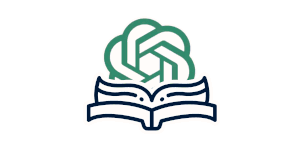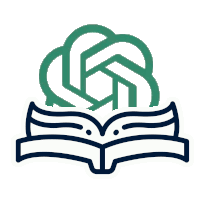Performing row operations in Excel can be a time-consuming and tedious task. However, with the help of ChatGPT prompts, data analysis tasks can be streamlined, allowing for more efficient analysis. In this article, we will explore how to use ChatGPT prompts for Excel row operations. We will discuss the basics of Excel row operations, how to leverage ChatGPT prompts, and best practices to ensure data integrity. By the end of this article, you will have a clear understanding of how to master Excel row operations with ChatGPT prompts.
Key Takeaways
- Excel row operations can be a time-consuming task for data analysts.
- Using ChatGPT prompts can streamline data analysis tasks in Excel.
- This article will cover the basics of Excel row operations, leveraging ChatGPT prompts, best practices, and real-world case studies.
Understanding Excel Row Operations
Excel is a widely used tool for data manipulation and analysis, and row operations are an essential part of this process. Row operations in Excel refer to the actions performed on data rows, such as copying, moving, deleting, or inserting them. Excel provides several options to manage rows, including the ribbon interface or keyboard shortcuts. With row operations, it is possible to organize and structure data efficiently and extract valuable insights.
One of the most important aspects of data manipulation in Excel is understanding the terminologies associated with row operations. Each row in Excel is identified by a row number, with the first row labeled as 1. Similarly, each column is labeled with a letter, starting from A. The intersection of a row and column is called a cell and is identified by a combination of the column letter and row number (e.g. A1, B2, C3).
Excel row operations allow for quick and easy manipulation of data to prepare it for analysis. For example, copying or moving rows can help in creating meaningful charts or graphs. Renaming row headers or rearranging the order of rows can also enhance readability and make data analysis tasks more streamlined.
Leveraging ChatGPT Prompts for Excel Row Operations
Excel row operations can be time-consuming and tedious. However, with the help of ChatGPT prompts, data analysis with Excel can be streamlined and efficient. ChatGPT is an AI-powered language model that can generate prompts for a variety of purposes, including Excel row operations.
The advantages of using ChatGPT prompts for Excel row operations are numerous. First, ChatGPT can quickly provide the necessary syntax for performing any row operation. Second, it can save time by avoiding the need to manually write out each step in the operation. Third, it can help to reduce errors by generating accurate syntax.
Here are a few examples of ChatGPT prompts:
“Add a row to the bottom of the table.”
“Delete the row that contains X.”
“Sort the table by column Y in descending order.”
By leveraging ChatGPT prompts, data analysts can focus on the analysis itself, rather than spending time on manual tasks.
Basic Row Operations in Excel Using ChatGPT
Excel row operations are essential for manipulating data and extracting insights. With ChatGPT prompts, these tasks become even more streamlined. Below are the basic row operations that can be performed using ChatGPT prompts.
1. Inserting Rows
To insert a row in Excel using ChatGPT, use the following prompt:
“Insert a row at row number X.”
Replace X with the row number at which you want to insert the new row.
ChatGPT’s response will confirm that the row has been inserted successfully.
2. Deleting Rows
Deleting rows in Excel using ChatGPT is easy with this prompt:
“Delete row number X.”
Replace X with the row number that you want to delete.
ChatGPT’s response will confirm that the row has been deleted successfully.
3. Moving Rows
Moving rows in Excel using ChatGPT requires these two prompts:
“Cut row X.”
“Paste row at row number Y.”
Replace X with the row number that you want to move, and Y with the row number where you want to paste it.
ChatGPT’s response will confirm that the row has been moved successfully.
4. Copying Rows
To copy a row in Excel using ChatGPT, use this prompt:
“Copy row X.”
Replace X with the row number that you want to copy.
ChatGPT’s response will confirm that the row has been copied successfully. Then use the paste command for the row you want to copy the data onto.
By mastering these basic row operations in Excel with ChatGPT prompts, data analysis tasks can be done more efficiently and accurately.
Advanced Row Operations in Excel Using ChatGPT
In addition to basic row operations, ChatGPT prompts can also streamline more complex tasks in Excel. Here are some advanced row operations that can be performed using ChatGPT:
- Concatenating Strings: To join text from two or more cells, use the CONCATENATE function. With ChatGPT prompts, you can easily specify the cells to be included in the concatenation, as well as any delimiters or formatting requirements. For example, the prompt “Join cells A1 and B1 with a comma” would produce the response “John, Doe”.
- Splitting Cells: To separate data contained in a single cell into multiple columns or rows, use the Text to Columns function. With ChatGPT prompts, you can specify the delimiter or separator character, as well as the destination cells for the split data. For example, the prompt “Split the full name in cell A1 by space into first name and last name in cells B1 and C1” would produce the response “John” in cell B1 and “Doe” in cell C1.
- Filtering Data: To extract a subset of data based on specific criteria, use the Filter function. With ChatGPT prompts, you can easily specify the filter range, conditions, and destination cells for the filtered data. For example, the prompt “Filter rows in range A1:D10 where column B equals ‘yes’ and copy to range F1:I10” would produce the response “filtered data” in cells F1:I10.
- Sorting Data: To rearrange data based on specific criteria, use the Sort function. With ChatGPT prompts, you can specify the sort range, columns to sort by, and the sort order. For example, the prompt “Sort range A1:D10 by column C in ascending order” would produce the response “sorted data” in the same range.
By leveraging advanced row operations with ChatGPT prompts, you can save time and effort in data manipulation tasks in Excel.
Troubleshooting Common Issues in Excel Row Operations with ChatGPT
Performing row operations in Excel using ChatGPT prompts can be a time-saving and efficient method for data analysis. However, as with any technological solution, challenges may arise. Below are some common issues that may occur when using ChatGPT prompts for Excel row operations, along with solutions to troubleshoot them.
1. ChatGPT Not Responding
Occasionally, ChatGPT may fail to respond to a prompt or take an unusually long time to generate a response. This could be due to a poor internet connection or an overwhelmed server. To troubleshoot this issue, try the following:
- Check your internet connection and try again.
- Wait a few minutes and try again.
- If the problem persists, try a more specific prompt or rephrase your query to make it more concise.
2. Incorrect Output
Sometimes, ChatGPT may generate an incorrect response to a prompt. This could be due to the model’s limitations or a misunderstanding of the input. To troubleshoot this issue, try the following:
- Check the prompt for errors or unclear language.
- Rephrase the prompt for clarity and specificity.
- Use a more specific prompt to accurately target the desired output.
3. Data Manipulation Errors
Excel row operations involve manipulating data. Errors may occur when the data is improperly formatted or structured. To troubleshoot this issue, try the following:
- Check the data for errors, such as missing or duplicated values.
- Reformat the data to ensure consistency and accuracy.
- Double-check the prompt for accuracy and specificity.
By following these troubleshooting tips, you can ensure smooth execution of Excel row operations using ChatGPT prompts. Remember to double-check your work and be patient if issues arise. As with any skill, practice makes perfect.
Enhancing Efficiency with Excel Row Operations and ChatGPT
Streamlining data analysis tasks is vital to enhance efficiency. Using ChatGPT prompts for Excel row operations is an excellent way to reduce manual effort and increase productivity. Below are some helpful tips to optimize your workflows further:
- Automate repetitive tasks: By using macros, you can automate repetitive tasks in Excel. ChatGPT can help generate the code for these macros to save you time and ensure accurate execution.
- Leverage advanced features: Excel has several advanced features that can enhance the efficiency of your data analysis tasks. For example, Power Query and Power Pivot can automate data preparation tasks, while VBA can automate complex macros. ChatGPT can aid in learning these features.
- Optimize your workflows: By examining your data analysis processes, you can determine where efficiencies can be gained. ChatGPT can help identify areas where automation and optimization can be implemented.
Example: Automating Repetitive Tasks
One way to enhance efficiency is by using macros to automate repetitive tasks. For instance, you can use a macro to merge multiple Excel files into a single file. ChatGPT can help you generate the code for the macro by providing you with the necessary syntax and logic. Here’s an example:
“I have five Excel files that I need to merge into one. Can you help me create a macro that will do this quickly and accurately?”
ChatGPT Prompt Response:
Macro Purpose: Merge multiple Excel files into one Macro Steps:
- Open an Excel file and go to the VBA editor
- Create a new module in the Visual Basic Editor
- Add the code to loop through the files and copy data to the master file
- Save and run the macro
Example: Leveraging Advanced Features
Another method to enhance efficiency is to utilize advanced features in Excel. One example is to use Power Query to automate data preparation tasks. ChatGPT can provide guidance on how to use these features. Here’s an example:
“I have a dataset of 10,000 rows that I need to filter and sort. What’s the best way to do this in Excel?”
ChatGPT Prompt Response:
Feature: Power Query Purpose: Automate the filtering and sorting of large datasets Steps:
- Go to the Data tab and select From Other Sources -> From Microsoft Query
- Choose the data source and select the columns to filter and sort
- Save and load the filtered data into Excel
By using ChatGPT prompts to automate repetitive tasks, utilize advanced features, and optimize workflows, you can significantly enhance your efficiency in performing Excel row operations.
Best Practices for Excel Row Operations with ChatGPT
When performing Excel row operations using ChatGPT prompts, it is important to follow best practices to ensure accuracy, efficiency, and data integrity. Below are some best practices to consider:
- Perform data validation: Before executing row operations, it is important to validate the data to ensure it is complete and accurate. This can prevent errors and save time in the long run.
- Handle errors: Errors can occur when performing row operations in Excel. It is important to handle these errors properly to prevent data loss and to maintain accuracy.
- Use consistent formatting: Consistent formatting can make it easier to read and understand data. When performing row operations, it is important to maintain consistent formatting to help with analysis and interpretation.
- Avoid manual data entry: Manual data entry can be time-consuming and error-prone. It is best to use automated processes, such as ChatGPT prompts, to perform row operations whenever possible.
- Maintain data integrity: Data integrity is crucial when performing row operations in Excel. It is important to avoid overwriting or deleting data accidentally and to back up data regularly.
- Document your processes: Documenting your processes can help you to remember how you performed row operations and can also help you to troubleshoot issues that may arise later on.
By following these best practices, you can ensure accurate and efficient row operations in Excel using ChatGPT prompts.
Case Studies: Real-World Examples of Excel Row Operations with ChatGPT
Real-world applications of Excel row operations using ChatGPT prompts demonstrate how this powerful tool can streamline complex data analysis tasks. Here are some examples:
Case Study 1: Sales Data Analysis
A sales team at a large corporation was struggling to analyze data from multiple sources for fiscal year-end reporting. The team used ChatGPT prompts in Excel to automate the process of sorting and filtering sales data by region, product line, and time period. This saved them countless hours of manual data manipulation, allowing them to focus on strategic analysis and decision-making.
Case Study 2: Financial Forecasting
A business consultant was tasked with forecasting financial performance for a startup company. They leveraged ChatGPT prompts in Excel to quickly calculate revenue projections based on various assumptions, including market trends and customer behavior. This allowed the consultant to deliver accurate and timely financial models to the client, improving decision-making and business outcomes.
Case Study 3: Academic Research
A researcher was studying the impact of climate change on crop yields in different regions of the world. They used ChatGPT prompts in Excel to manipulate large datasets of weather and agricultural data, filtering and analyzing row data to identify trends and patterns. The researcher was able to quickly identify key factors affecting crop yields and provide valuable insights for policymakers and farmers.
These case studies demonstrate the versatility and effectiveness of ChatGPT prompts in Excel row operations. By automating complex data manipulation tasks, organizations can save time, reduce errors, and gain valuable insights into their business operations.
Conclusion: Mastering Excel Row Operations with ChatGPT Prompts
In conclusion, mastering Excel row operations is crucial for efficient data analysis. By leveraging ChatGPT prompts, you can streamline your tasks and enhance your productivity.
We have covered the basics of Excel row operations, introduced the concept of ChatGPT prompts, and provided step-by-step instructions on how to perform basic and advanced row operations. We have also addressed common troubleshooting issues and provided best practices for maintaining data integrity.
By applying the knowledge gained in this article and using ChatGPT prompts for Excel row operations, you can significantly increase your efficiency and accuracy in data analysis tasks. This, in turn, will help you make better-informed decisions based on reliable and consistent data.
In summary, Excel row operations are an essential tool for data manipulation, and ChatGPT prompts make the process even smoother. With a little practice and experimentation, anyone can master Excel row operations, simplify data analysis tasks, and achieve data analysis efficiency.
FAQ
Q: What are row operations in Excel?
A: Row operations in Excel refer to the manipulation and transformation of rows within a spreadsheet. They involve actions such as sorting, filtering, deleting, inserting, and moving rows to streamline data analysis tasks.
Q: How can ChatGPT prompts be used for Excel row operations?
A: ChatGPT prompts can be used in Excel to perform row operations by leveraging its natural language processing capabilities. By formulating prompts that specify the desired actions on rows, ChatGPT can generate the necessary commands or provide guidance for executing row operations.
Q: What are the advantages of using ChatGPT prompts for Excel row operations?
A: Using ChatGPT prompts for Excel row operations offers several benefits. It allows for more intuitive and human-like interactions with the spreadsheet, reduces the need for manual formula writing, simplifies complex operations, and can save time by automating repetitive tasks.
Q: Are there any limitations or challenges when using ChatGPT prompts for Excel row operations?
A: While ChatGPT prompts can greatly enhance the efficiency of Excel row operations, there are some limitations and challenges to be aware of. These include the need for clear and specific prompts, potential misunderstandings due to ambiguous phrasing, and occasional reliance on trial-and-error to achieve the desired results.
Q: Can ChatGPT prompts be used with both basic and advanced row operations?
A: Yes, ChatGPT prompts can be used for both basic and advanced row operations in Excel. Whether you need to perform simple tasks like sorting or complex operations involving multiple criteria, ChatGPT can assist by generating commands or providing guidance based on the specified prompts.
Q: How can I troubleshoot common issues that may arise when using ChatGPT prompts for Excel row operations?
A: When encountering issues with ChatGPT prompts for Excel row operations, there are a few troubleshooting steps you can take. These include reviewing the prompt formulation for clarity, double-checking the input data and formatting, and referring to the documentation or seeking assistance from the ChatGPT community.
Q: What are some best practices for performing row operations in Excel using ChatGPT prompts?
A: Some best practices for Excel row operations with ChatGPT prompts include validating input data, handling potential errors or exceptions, maintaining data integrity through backups or version control, and regularly reviewing and refining the prompt formulations for optimal results.
Q: Are there any real-world case studies that demonstrate the application of ChatGPT prompts for Excel row operations?
A: Yes, there are real-world case studies available that showcase how ChatGPT prompts can be effectively used for Excel row operations. These case studies provide practical examples and insights into problem-solving approaches, offering inspiration for applying ChatGPT prompts to various scenarios.
Q: How can I enhance efficiency while using ChatGPT prompts for Excel row operations?
A: To enhance efficiency when using ChatGPT prompts for Excel row operations, it is beneficial to optimize workflows by automating repetitive tasks, exploring advanced features and functionalities of Excel, and utilizing shortcuts or keyboard commands to expedite the execution of commands and operations.
Q: What is the importance of mastering Excel row operations with ChatGPT prompts?
A: Mastering Excel row operations with ChatGPT prompts empowers users to streamline their data analysis tasks and enhance their productivity. By leveraging the capabilities of ChatGPT, users can efficiently manipulate and transform data in Excel, enabling faster insights and decision-making processes.