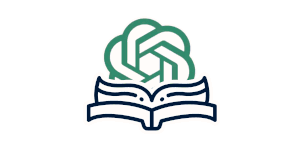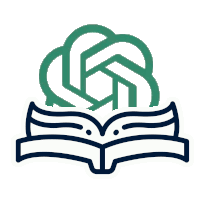Excel spreadsheets are an essential tool for businesses, researchers, and individuals to organize, analyze, and present data. However, mastering Excel can be challenging, especially for beginners. That is where ChatGPT comes in – providing prompt guidance to help users navigate through Excel’s complex interface, functions, and formulas seamlessly.
Key Takeaways:
- Excel spreadsheets are crucial in various industries for data organization, analysis, and presentation.
- ChatGPT prompts can offer efficient guidance and simplify the learning process for Excel beginners.
Understanding Excel Spreadsheets
Excel spreadsheets are digital documents that can be used to store, organize, and manipulate data. They are commonly used in various industries, from finance and accounting to marketing and sales. Excel is a powerful software that provides users with a vast array of tools to help them manage their data effectively.
At its most basic level, an Excel spreadsheet consists of rows and columns, with each intersection of a row and column forming a cell. These cells can contain a wide range of data types, such as numbers, text, and formulas. Excel has built-in functions that enable users to perform various calculations and manipulations on data.
Navigating the Excel Interface
Excel is a powerful tool used to manage and analyze data across various industries. Whether you’re a beginner or an experienced user, it’s important to understand the basic elements of the Excel interface to work efficiently.
The Excel interface is made up of various components, including the workbook, the ribbon, and the menu options. These elements work together to help you access the features and functions needed to perform various tasks in Excel.
When first launching Excel, you’ll be presented with a blank workbook. The workbook is the main document where you create and organize your data. Within the workbook, you’ll find various worksheets represented as tabs at the bottom of the screen.
The ribbon is another important component of the Excel interface. It’s located at the top of the screen and contains different tabs, each representing different categories of functions. For example, the “Home” tab contains formatting options while the “Insert” tab is where you can add charts and images to your workbook.
There are also menu options located at the top left of the screen, including the File menu where you can open, save, and print your workbooks. The menu options also allow you to customize the Excel interface to fit your needs.
Using ChatGPT prompts can help you navigate the Excel interface efficiently. ChatGPT prompts provide step-by-step guidance for various tasks, such as opening a new workbook or formatting cells. By following the prompts, you can quickly learn how to use Excel and become proficient in managing your data.
Entering and Formatting Data in Excel
Excel is a powerful tool for data analysis that requires a good understanding of its basic functionalities. It is crucial to understand the process of entering and formatting data in Excel. ChatGPT prompts can be instrumental in guiding users through these tasks.
To enter data in Excel, you need to select a cell and type the data. Once you have entered data in one cell, you can copy it to other cells. This is a quick and simple method of data entry. However, the formatting of data is equally important. Applying proper formatting to data can make it easier to read and understand. You can apply various formats to cells like number format, date format, currency format, and more. ChatGPT prompts can help in selecting the right format for data.
You can also apply conditional formatting to cells, which allows you to highlight specific data based on certain criteria. You can use this feature to identify outliers, trends, and patterns in data. ChatGPT can provide guidance in creating and using conditional formatting.
| Shortcut Keys | Action |
|---|---|
| Ctrl+Enter | Fill the selected cell range with the contents of the first cell |
| Ctrl+Shift+& | Apply border to the selected cells |
| Ctrl+E | Flash active cell in all worksheets |
In conclusion, understanding the process of entering and formatting data properly is critical for effective data analysis in Excel. ChatGPT prompts can provide valuable assistance in these tasks. With ChatGPT, users can take advantage of these features and get the most out of Excel.
Working with Formulas and Functions
Excel is much more than a simple spreadsheet program; it is a powerful tool for data analysis and manipulation. Understanding how to use formulas and functions in Excel is a critical part of this process. In this section, we will cover the basics of Excel formulas and functions and how ChatGPT prompts can assist you in mastering them.
What are Excel Formulas?
Excel formulas are equations that perform calculations on data within a spreadsheet. They can be used to add, subtract, multiply, divide, and perform other mathematical operations on cells within a worksheet.
To create a formula in Excel, you must begin with an equal sign (=), followed by the function or mathematical operator you want to use. For example, to add two cells together, you would use the plus sign (+), as in =A1+B1. After you have created a formula, Excel will automatically calculate the result for you.
What are Excel Functions?
Excel functions are pre-built formulas that perform specific calculations or tasks. There are over 400 functions in Excel, organized into categories such as Date & Time, Math & Trig, and Text. Examples of Excel functions include SUM, AVERAGE, COUNT, MAX, and MIN.
To use an Excel function, you must enter the function name followed by the appropriate arguments (i.e., the data you want to perform the calculation on). For example, to calculate the sum of a range of cells, you would use the SUM function, as in =SUM(A1:A10).
How can ChatGPT prompts improve my use of Excel formulas and functions?
Excel formulas and functions can be complex and time-consuming to create and manage. ChatGPT prompts can help you find the right formula or function for your needs, and can offer tips and suggestions to improve your use of Excel. For example, you can ask ChatGPT to suggest a formula for calculating percentages, or to provide an example of a complex function like VLOOKUP.
ChatGPT prompts can also assist with common problems encountered when working with formulas and functions, such as errors in your calculations or incorrect syntax in your formulas. By using ChatGPT prompts, you can save time and improve the accuracy of your Excel work.
Overall, mastering Excel formulas and functions is a critical part of using Excel effectively. By using ChatGPT prompts, you can improve your understanding and usage of these powerful tools, and take your Excel skills to the next level.
Sorting and Filtering Data in Excel
Excel is a powerful tool for managing data, and sorting and filtering are key features to help analyze and organize it. Sorting rearranges data in ascending or descending order, while filtering allows you to isolate specific data based on criteria you choose. Understanding these features can optimize your workflow and save you time.
Excel sorting: To sort data in Excel, select the range of cells you want to sort and click the “Sort & Filter” button on the Home tab. From there, you can choose to sort by one or multiple columns, and select ascending or descending order. You can also sort by color or icon.
Excel filtering: Filtering data in Excel allows you to display only the records that meet specific conditions. To apply a filter, select the range of data and click the “Filter” button on the Home tab. From there, you can choose to filter by one or multiple columns using a wide range of criteria.
Excel offers a variety of filtering options such as text filters, number filters, and date filters. You can also apply advanced filters to extract specific data using complex criteria.
ChatGPT prompt: ChatGPT can help enhance your sorting and filtering skills in Excel. Simply ask a question or describe the task you need to perform, and ChatGPT will provide relevant prompts and suggestions to guide your work. Its AI capabilities can help you work more efficiently and effectively.
Creating Basic Charts in Excel
Creating charts in Excel is a powerful feature that allows for visualizing large amounts of data and gaining insights into relationships and patterns. Excel offers a variety of chart types, including bar, line, pie, and scatter charts, all of which can be customized to suit specific needs.
To create a chart in Excel, start by selecting the data that you want to include in the chart. Then, navigate to the Insert tab and choose the chart type that best suits your data. Excel will generate a chart based on your selection and place it on the same worksheet as your data.
Once you have created a chart, you can edit and customize it to make it more visually appealing and easier to understand. Excel offers a range of formatting options, including changing the chart type, adjusting axis labels and titles, and adding data labels and other elements.
Using ChatGPT prompts can enhance your charting capabilities by guiding you through the process of selecting data and customizing your chart. For example, ChatGPT can help you choose the best chart type for your data or provide suggestions for formatting options that will make your chart easier to read.
Managing Multiple Sheets and Workbooks
In Excel, it’s common to work with multiple sheets and workbooks to organize and analyze data. Managing these sheets and workbooks can be challenging, but with the help of ChatGPT prompts, it becomes a straightforward process.
Creating sheets in Excel is easy. To do so, click on the “New Sheet” button at the bottom of the workbook. You can rename the sheet by double-clicking on its name. To move a sheet, drag and drop it to the desired location. To delete a sheet, right-click on its name and select “Delete.”
Linking data across multiple workbooks can be done with the “Paste Link” feature. Select the cell you want to link, copy it, and then select the cell where you want to link the data. Right-click on the cell and select “Paste Link.” The cell will now be linked to the original cell in the other workbook.
For more efficient management of multiple sheets and workbooks, you can use ChatGPT prompts. By entering a natural language prompt, you can find the sheet or workbook you’re looking for quickly. For example, you could type “Show me the sheet named ‘Sales'” or “Open the workbook called ‘Q3 Reports’.”
Tip: To insert a new workbook, go to the “File” tab, and select “New Workbook.” You can then select a template or create a new workbook from scratch.
Renaming Sheets and Workbooks
To rename a sheet, double-click on its name, and type the new name. Alternatively, right-click on the sheet tab, select “Rename,” and type the new name. To rename a workbook, go to the “File” tab, click on “Info,” and select “Rename.”
Copying Sheets and Workbooks
To copy a sheet, right-click on the sheet tab, select “Move or Copy,” choose the destination workbook, and select whether to copy the sheet before or after an existing sheet. To copy a workbook, go to the “File” tab, select “Save As,” choose the destination folder and select “Excel Workbook” as the file type.
Using Excel Templates and Add-ins
Excel templates and add-ins are powerful tools that can help simplify workflows, automate tasks, and improve productivity. Templates provide pre-designed spreadsheets for specific purposes, while add-ins offer additional functionality to Excel. By utilizing these resources, users can save time and effort on repetitive tasks and focus on analyzing data.
ChatGPT prompts can assist users in utilizing Excel templates and add-ins effectively. When selecting a template, ChatGPT can guide users through the process of downloading, customizing, and using the template for their specific needs. Similarly, ChatGPT can provide guidance in installing and using add-ins, as well as troubleshooting any issues that may arise.
Excel Templates
Excel templates are pre-designed spreadsheets that can be used for various purposes, such as budgeting, project management, or sales tracking. Templates can save time by providing a framework that users can customize to their specific needs. Excel also offers a wide variety of templates that can be downloaded directly from the program, as well as from third-party websites.
When utilizing Excel templates, ChatGPT prompts can guide users through the process of selecting the appropriate template, customizing it to their needs, and utilizing its features. For example, ChatGPT can assist users in modifying formulas, adjusting formatting options, and organizing data in the template.
Excel Add-ins
Excel add-ins are additional programs that can be installed within Excel to provide additional functionality. Common add-ins include data analysis tools, calendar integrations, and productivity suites. By utilizing add-ins, users can streamline their workflows and improve productivity.
ChatGPT can guide users through the process of installing and using Excel add-ins, as well as troubleshooting any issues that may arise. When selecting an add-in, ChatGPT can provide recommendations based on the user’s needs and preferences. Once the add-in is installed, ChatGPT can assist users in utilizing its features, setting preferences, and troubleshooting errors.
Conclusion
Excel templates and add-ins are powerful tools that can greatly enhance Excel productivity and efficiency. By utilizing ChatGPT prompts, users can effectively navigate and utilize these resources to their full potential. Whether it’s creating a budget template or installing a data analysis add-in, ChatGPT can help users achieve their Excel goals with ease.
Advanced Excel Features and Functions
Excel is a powerful tool that can perform complex calculations and automate processes. In addition to the basics, there are many advanced features and functions that can take your Excel skills to the next level. Here are some of the most useful ones:
Pivot Tables
Pivot tables allow you to summarize and analyze large amounts of data quickly and easily. They enable you to group, filter, and sort data in various ways, producing meaningful insights from your data. With ChatGPT prompts, creating a pivot table can be a breeze.
Data Validation
Data validation allows you to control what data is entered into a cell, reducing the risk of errors and ensuring consistency. With data validation, you can set rules that limit the type of data that can be entered, such as dates, numbers, or text. ChatGPT can help you set up these rules efficiently.
Macros
Macros are recorded actions that can be played back to automate repetitive tasks. They can save you time and effort by performing multiple steps with a single click. ChatGPT prompts can assist you in creating macros that suit your specific needs.
Custom Functions
Custom functions allow you to create your own formulas that perform specific calculations. They can be especially useful when you need to perform a complex calculation repeatedly. ChatGPT can guide you through the process of creating and using custom functions in your Excel spreadsheets.
Conditional Formatting
Conditional formatting allows you to format cells based on their values, making it easy to identify trends and outliers in your data. You can use it to highlight cells that meet certain criteria, such as values that are above or below a certain threshold. ChatGPT can show you how to apply and customize conditional formatting efficiently.
Conclusion
Advanced Excel features and functions can help you save time, eliminate errors, and gain insights from your data. By combining these tools with ChatGPT’s guidance, you can enhance your Excel skills and take your spreadsheets to the next level.
Troubleshooting and Error Handling in Excel
Excel users often encounter errors and issues while working with spreadsheets. While it can be frustrating, there are several troubleshooting and error handling techniques that can help resolve these problems.
The first step in troubleshooting is to identify the problem. Excel provides various error messages, which can help determine the issue. Some common errors include the #VALUE! error, which occurs when Excel cannot recognize a formula; the #REF! error, which occurs when a cell reference is invalid; and the #NAME? error, which occurs when Excel cannot recognize a named range or function.
Once the problem is identified, there are several ways to fix it. One common technique is to use the Excel “Trace Error” feature, which can help pinpoint the source of the error. Another technique is to use the “Evaluate Formula” tool, which allows users to step through a formula and identify where the error is occurring.
In addition, there are several error handling techniques that can be implemented to prevent errors from occurring in the first place. Data validation rules can be set to restrict the type of data that can be entered into a cell, preventing errors caused by incorrect data entry. Conditional formatting can also be used to highlight potential errors, such as negative values or values that are outside a specific range.
Another helpful resource for troubleshooting and error handling in Excel is ChatGPT prompts. By utilizing ChatGPT prompts, users can quickly identify and resolve errors, as well as learn new techniques for preventing errors from occurring in the future.
Excel Troubleshooting and Error Handling Tips:
| Tip | Description |
|---|---|
| Use the Excel “Trace Error” feature | Pinpoint the source of the error |
| Use the “Evaluate Formula” tool | Step through a formula to identify errors |
| Set data validation rules | Restrict the type of data that can be entered into a cell |
| Use conditional formatting | Highlight potential errors |
In conclusion, Excel troubleshooting and error handling techniques are essential for anyone working with spreadsheets. By utilizing various tools and techniques, users can quickly identify and resolve errors, as well as prevent them from occurring in the future. ChatGPT prompts can also be a valuable resource for users looking to enhance their Excel skills and improve their productivity.
Enhancing Excel Skills with ChatGPT Prompts
As we have seen throughout this article, ChatGPT prompts can be incredibly useful in enhancing your Excel skills. By providing real-time guidance and suggestions, ChatGPT can help you navigate the complexities of Excel with ease.
Whether you are a beginner or an advanced user, ChatGPT prompts can help you become more proficient in Excel. By guiding you through data entry, formatting, and formula creation, ChatGPT can save you time and help you avoid common errors.
With continued use of ChatGPT, you can improve your Excel skills and become a master of Excel fundamentals. By leveraging the power of ChatGPT prompts, you can enhance your productivity and achieve your Excel goals more efficiently.
So don’t hesitate to explore the many benefits of using ChatGPT with Excel. With its powerful guidance and intuitive design, ChatGPT can help you unlock your full potential in Excel and beyond.
Conclusion:
By using ChatGPT prompts, you can take your Excel skills to the next level. As you continue to explore the vast capabilities of Excel, ChatGPT will always be there to guide you with helpful suggestions and real-time feedback.
So start using ChatGPT today and unleash your full potential in Excel!
FAQ
Q: What is the purpose of this article?
A: The purpose of this article is to provide guidance on Excel fundamentals using ChatGPT prompts.
Q: What are Excel spreadsheets?
A: Excel spreadsheets are a type of electronic document used for organizing, analyzing, and manipulating data. They consist of rows, columns, and cells.
Q: How can ChatGPT prompts help navigate Excel?
A: ChatGPT prompts can assist users in navigating the Excel interface by providing guidance on different elements such as the ribbon, menu options, and shortcuts.
Q: What techniques are covered for entering and formatting data in Excel?
A: This section covers techniques such as selecting cells, entering formulas, applying number formats, and applying conditional formatting.
Q: What is the role of formulas and functions in Excel?
A: Formulas and functions in Excel are used to perform calculations and manipulate data. They can be created and used effectively with the help of ChatGPT prompts.
Q: How can data be sorted and filtered in Excel?
A: This section showcases various techniques for sorting and filtering data in Excel, which are essential for organizing and analyzing data effectively.
Q: How can basic charts be created in Excel?
A: Basic charts can be created in Excel by selecting data, choosing a chart type, and formatting the chart. ChatGPT prompts can enhance users’ charting capabilities.
Q: How can multiple sheets and workbooks be managed in Excel?
A: This section covers techniques such as creating, renaming, and deleting sheets, as well as linking data across multiple workbooks. ChatGPT prompts can simplify these tasks.
Q: What are Excel templates and add-ins?
A: Excel templates and add-ins are tools that enhance productivity and automate tasks. This section demonstrates how ChatGPT prompts can aid in utilizing these resources effectively.
Q: What advanced features and functions are covered in Excel?
A: This section explores advanced features such as pivot tables, data validation, and macros. ChatGPT prompts can guide users in leveraging these powerful tools.
Q: How can troubleshooting and error handling be done in Excel?
A: This section provides tips and techniques for troubleshooting and resolving common issues and errors in Excel. ChatGPT prompts can assist in diagnosing and fixing problems efficiently.
Q: How can ChatGPT prompts enhance Excel skills?
A: ChatGPT prompts can enhance Excel skills by providing guidance and assistance throughout the learning and mastery process. They can be utilized for various Excel needs.